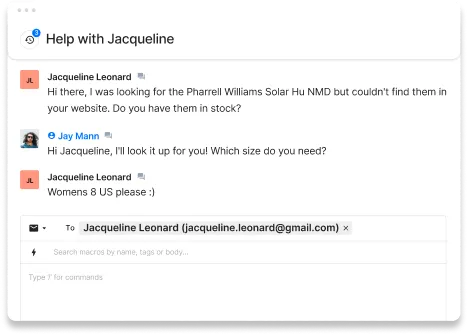If you want to add a live chat feature to your BigCommerce store so your visitors can ask you questions in real-time—look no further.
With only three steps, you can start offering top-of-the-line support to your visitors for an incredibly low cost.
Gorgias Live Chat is very easy to install. Just sign up for a Gorgias account, connect your BigCommerce store with Gorgias, add Gorgias chat to your store, and you’re off and running.
The best part is you also have access to other Gorgias’ powerful help desk features that allows you to build a streamlined customer support system.
Why you should add a live chat to your BigCommerce store
We can’t say enough about the importance of having a live chat on your website. It has become the new “must-have” in customer service.
More and more customers want to chat with an agent instead of calling or sending an email for support. They even expect a live chat response within 45 seconds. That means if you still don’t have a chatbox on your website, now is the time to install one.
Here are some key benefits of a live chat you should know:
- Reduce customer support resolution time. With a live chat, you can chat with customers in real-time and offer them a solution immediately. This helped the clothing brand Marine Layer achieve a 68% decrease in response time.
- Make your customers happier, trust you more, and so drive sales for your online store. Campus Protein is a typical example of a brand that turned live chat into a sales-generated machine.
- Track live chat metrics, and you can know how to improve your support performance. For example, tickets created tell you the number of customers requests for a specific period. Tickets closed tell you the number of tickets you’ve already resolved. Or revenue statistics give you an idea of how much revenue a live chat generates for your store.
Now that you’ve understood why you should a live chat to your BigCommerce store. Let’s move on to learn how to do it.
Connect your BigCommerce website with Gorgias
BigCommerce is the only ecommerce platform that allows you to sell almost anything without installing third-party applications. It’s a great choice for fast-growing ecommerce businesses.
To connect your BigCommerce store with Gorgias, do as follows:
Step 1: Visit BigCommerce Apps Marketplace and search for Gorgias. Ensure you already log in to your BigCommerce account in order to install an app.

Step 2: Click the Gorgias panel and select Get This App (1).

Step 3: Click the Install button (2).

Next, authorize Gorgias access to your online store.

Step 4: If you already have a Gorgias account, click Connect (4) to connect your Gorgias helpdesk with your BigCommerce store. Otherwise, click the link titled Here to create a new Gorgias account.

Then, a popup like below appears, asking for your Gorgias authentication credentials, i.e., your Gorgias helpdesk URL, email, and API key.

For the API key, go back to your Gorgias https://[your Gorgias domain].gorgias.com/app/settings/api and create one.

Enter all the information into the Gorgias Authentication pop-up and click Save.
Step 5: You can select sync customers who haven’t placed an order if you want to sync them and choose the latest date to sync orders (5). Then, click Save (6) to finish the process.

After that, you’ll see the green Active icon (7) to confirm you’ve integrated your Gorgias help desk with your BigCommerce store successfully.
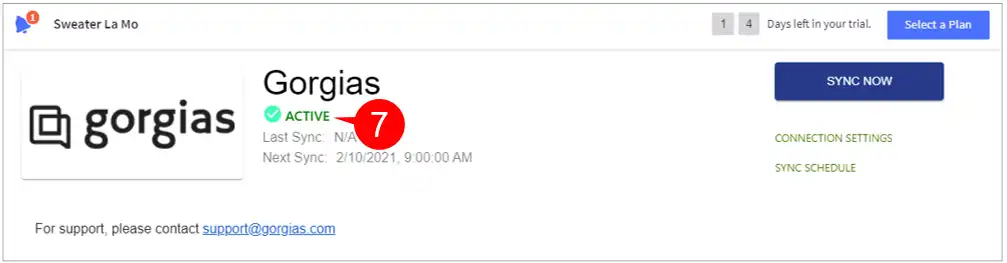
Now let’s move on to learn how to create a live chat for your BigCommerce store.
Add Gorgias Chat to your BigCommerce store
Take the following steps:
Step 1: Click the Connect live chat option (1) on the right menu of the Tickets view.

You’ll be directed to the Chat integration page as below.

Step 2: Click Add chat (2) to open the New chat integration page.

On this page, you can add a chat title, edit introduction text during and outside business hours, change colors and language of the chat window.
When you’re done with customization, click Add new chat (3), and you’re done!

To further customize your live chat widget, check out these tutorials:
Optimize Gorgias Chat to increase conversion rates for your store
Here are some tips to keep in mind to ensure you deliver an exceptional live chat experience:
1. Always introduce yourself to your store visitors
A live chat interaction isn’t a transaction; it’s a conversation.
By introducing yourself to your customers, you can personalize and frame the interaction as one between people versus one between a customer and a business.
2. Be fast
When a customer asks you something from a live chat, that means they want the answer/solution immediately. They want it now.
A good way to help you provide quick answers is using canned responses. Gorgias Chat provides you with well-written templates that you can use without needing to customize.
3. Make live chat access incredibly easy
Your live chat should appear the same way as Facebook Messenger does. That means, when a customer clicks the live chat button, they can quickly type their question and send it. Don’t make it any worse by forcing the customer to figure out “How can I chat?”
The best practice is to put your chat widget on every page, letting website visitors get help from anywhere. If some pages (e.g., product pages or checkout pages) have the most traffic, you can use Gorgias’ chat campaigns to set the chatbox to be shown on those pages only.
Ready to install a live chat on your BigCommerce store?
Now you’ve known how to add Gorgias Chat to your BigCommerce store step-by-step. Try Gorgias Chat yourself and let us know if you have any questions. We’re here to help.