
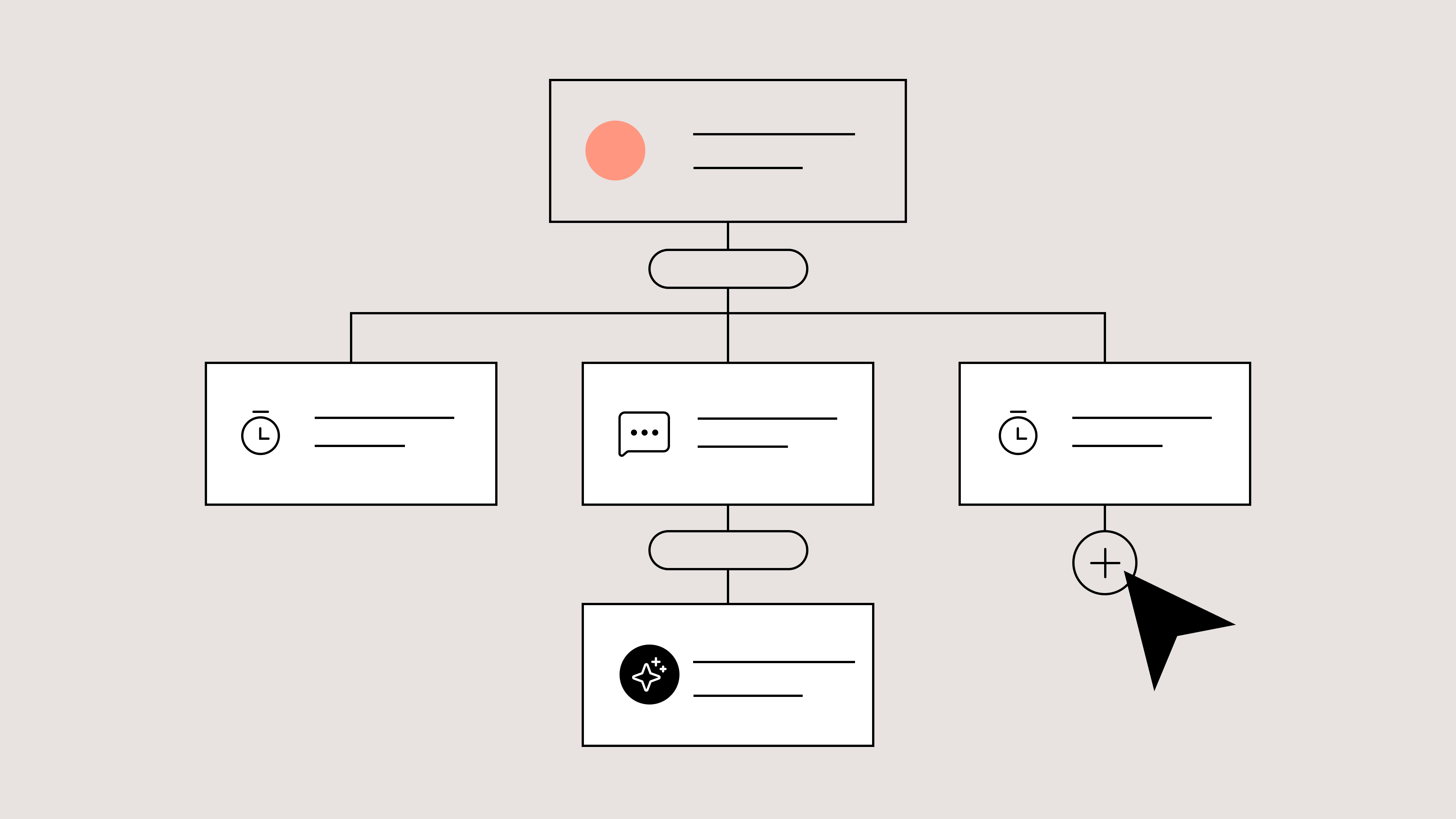
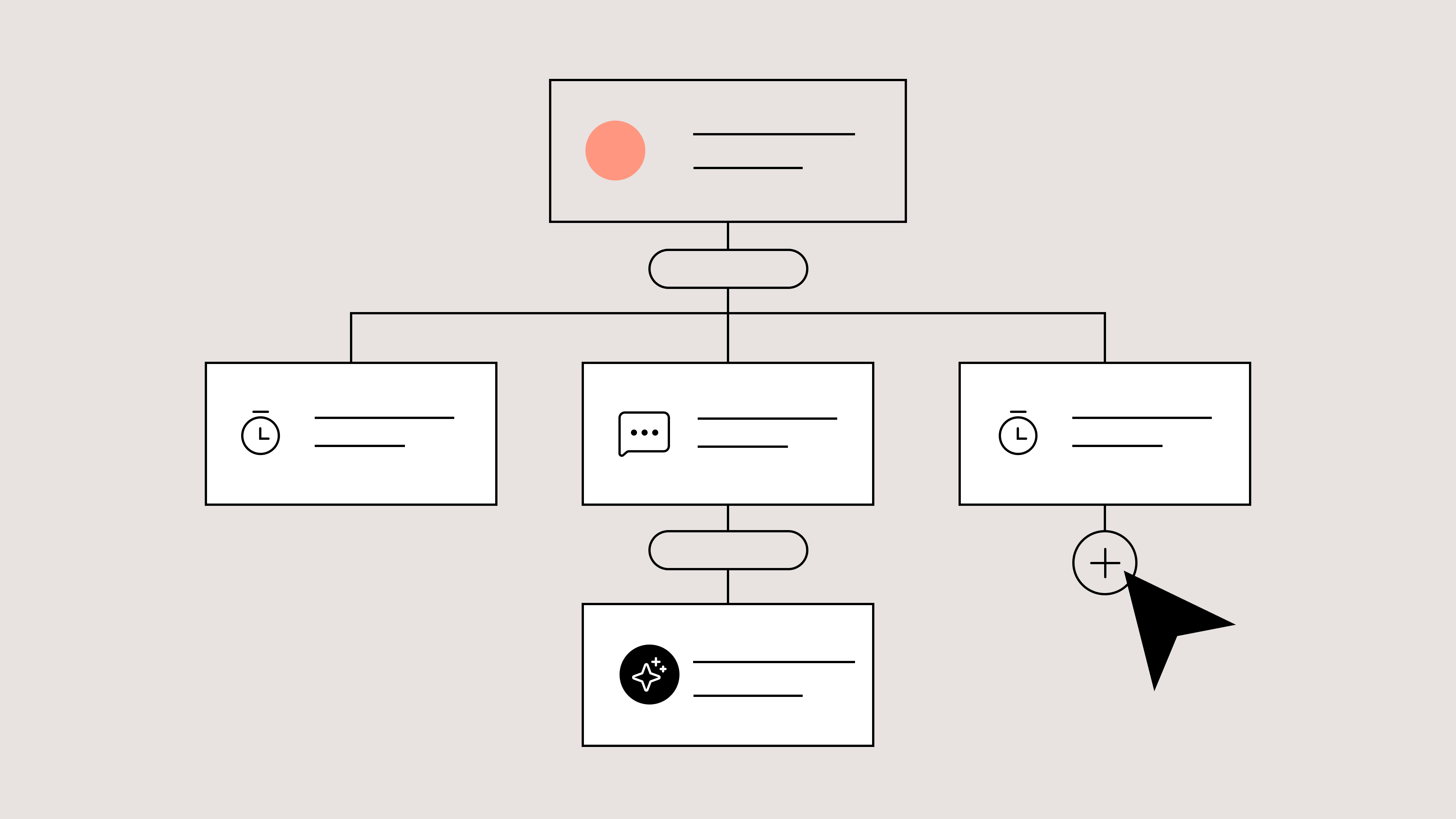
Observe AI Agent’s interactions, seamlessly in your helpdesk
Like any agent — human or machine — AI Agent’s responses should be monitored. That’s why we built a few ways for you to observe how the AI Agent behaves.
Visit the AI Agent view to monitor tickets
Head back to your tickets in Gorgias, and you’ll see a new group of Views for AI Agent:
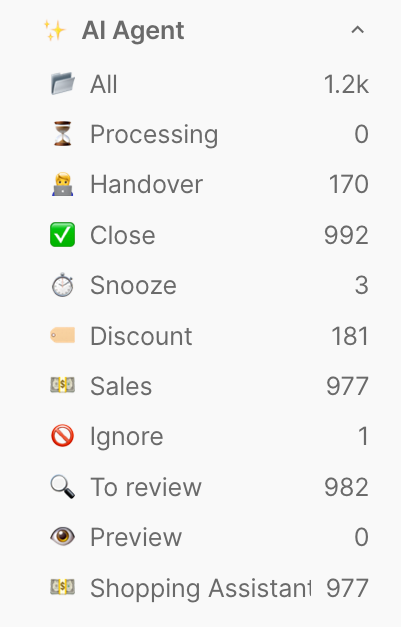
These Views show how AI Agent processes tickets through each stage — from initial processing to handover to resolution. Click any View to see exactly where tickets are in the AI Agent workflow.
Pro Tip: Assign at least one team member to monitor the Handover view. This is where tickets the AI Agent couldn't resolve are routed. The Handover view reveals why certain tickets weren't resolved, helping you identify and fill gaps in your AI Agent's knowledge.
A few questions to consider as you review Handover tickets:
- Is the information required to answer the ticket in a Help Center article?
- Do you provide instructions on the correct process for this issue in Guidance?
- Do you need to set up an Action to resolve the ticket?
Set up AI ticket tagging
Give AI Agent additional context with ticket tagging. If you already have tags on your helpdesk, we recommend that you allow AI Agent to use the same tags. If you don’t have a list of tags, using one-word tag names is best to make your inbox easily scannable.
Organized tickets enable AI Agent to quickly understand and respond to inquiries by providing accurate solutions based on previous interactions.

Indicate the tag name in the left column and the criteria for which AI Agent should use these tags in the right column.
Measure AI Agent’s performance in Statistics
The steps above give you a sense of the quality of AI Agent’s behavior. In Statistics, you can also understand how AI Agent is performing in terms of key support metrics.
Analyze AI Agent’s metrics and top ticket types
To track how AI Agent is performing in your account, navigate to Statistics on the left-hand menu (indicated by a bar graph icon). Scroll down to AI Agent.
You will see AI Agent’s performance in terms of key metrics like CSAT, closed tickets, average response time, and more.
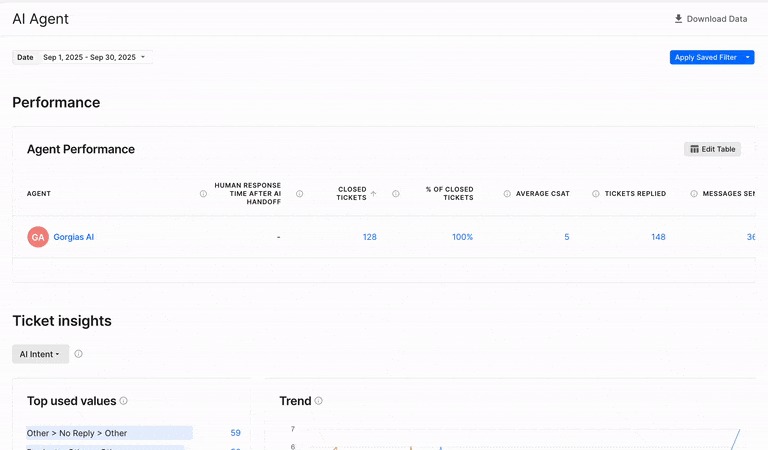
Underneath you’ll see which topics make up most of AI Agent’s interactions. This gives you insight into the volume of tickets by category, as well as the types of questions AI Agent is better (or not so great) at answering.
Compare AI Agent to the rest of your team
You can also see AI Agent’s performance next to your human team members, which help you determine things like whether AI Agent is matching your team’s CSAT score.
On the Statistics page, go to Support Performance and select Agents. This will open a view of KPIs and the Performance of your entire support team.
You can see how AI Agent and the rest of your team compare in terms of CSAT, First Response Time, Resolution Time, and the number of Closed Tickets.
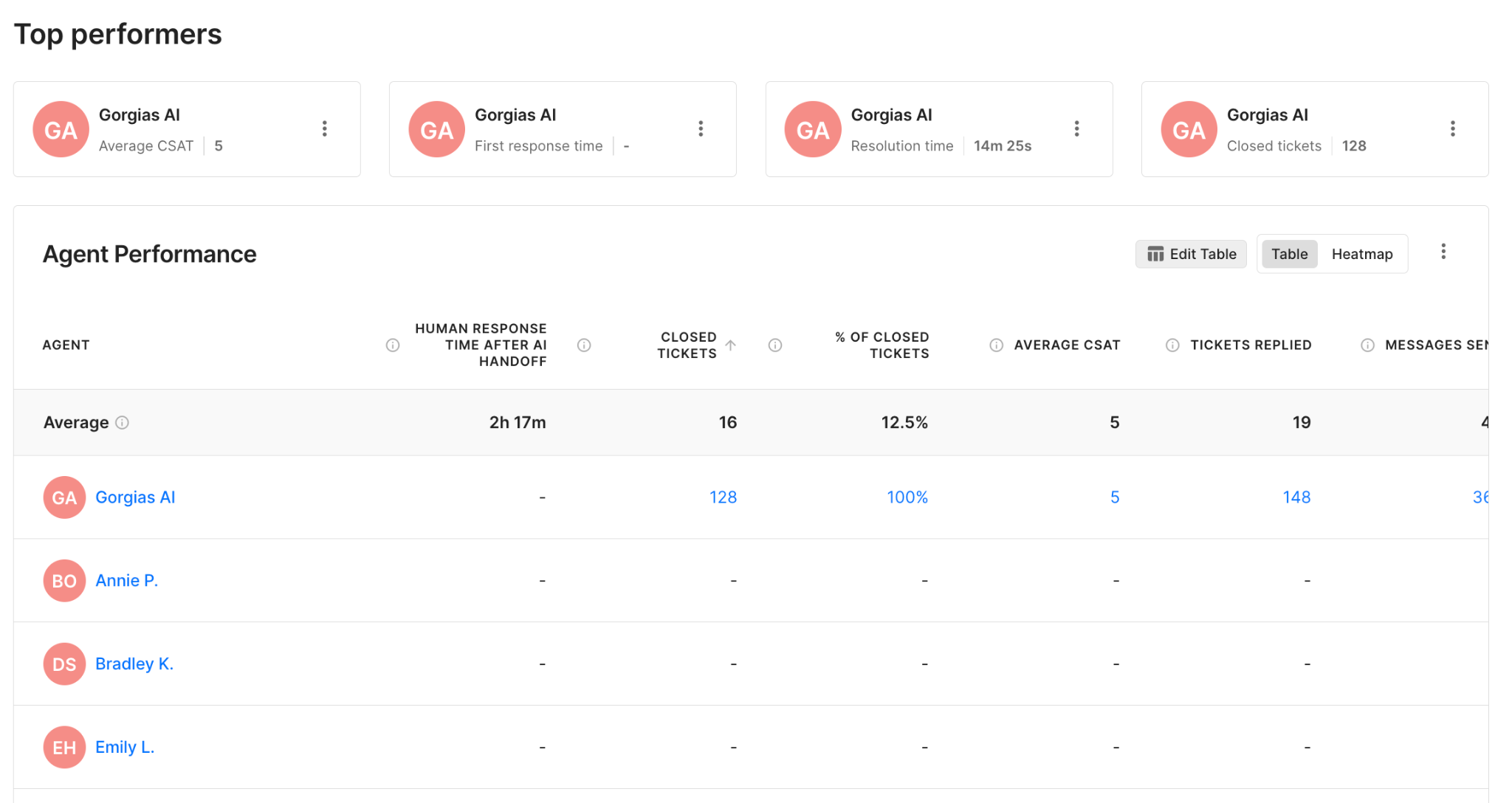
See AI Agent’s impact compared to Flows
You can also see the number of automated interactions your AI Agent completes to get a sense for how much of your overall volume the AI Agent is able to successfully automate. In Statistics, scroll down to Automate and select Overview.

Here, you can see the overall number of automated interactions (from AI Agent as well as other Automate features like Flows), as well as the contribution of each feature toward your automation rate.
Building delightful customer interactions starts in your inbox

