A subtle marketing tactic that can increase your revenue by at least 1%, according to data from over 10,000 ecommerce brands using Gorgias. This 1% accounts for anywhere between 4-6k for brands like Jaxxon and Brümate. It’s simple, unobtrusive, and effective: an email post-script (PS) that shows off your most exciting products and promotions.
Your customers aren’t looking for a “hard sell” in a support conversation. But adding a small “PS” below the email signature, independent from your conversation, gets results without pushy or insensitive. You can get customers back on your site and excited to shop by using a PS macro that provides a limited-time offer, an announcement, or a product recommendation.
Below, we’ll cover 4 examples of these kinds of messages, and explain how you can use Gorgias Macros to easily insert these messages at the bottom of emails.
4 examples of PS Macros that drive sales
A PS note should be no longer than one line of text: The shorter the better. You want to grab the customer’s attention and direct them to a specific action.
Whether the PS line intrigues the customer with a new sale, offers a limited-time promotion, or rewards them for their loyalty, you want your agents to have options. The more you have in your library, the more empowered your agents will be to select the right option based on the customer interaction.
Here are four tactics that work really well — along with some suggestions for when to use them.
1) Link to a new or best-selling item
Got a bestselling item? A new product that just dropped? Use the PS line to direct your customer back to your website to look at whichever products you know customers love.
You can also use a PS Macro for specific items like:
- New collaborations with a celebrity or designer
- Seasonal items
- An item recently featured by an influencer
Your PS line could look something like this:
PS - Check out our new collaboration with Rihanna HERE - you don’t want to miss this.
PS - Gear up for your winter adventures with our new rugged camping blanket 🏔️
2) Offer a promotion
Promotions are a great way to bring customers back for a second purchase — a significant milestone to transform one-off shoppers to loyal customers with high lifetime value (LTV). You can structure your promotion in a number of ways:
- 25% off
- $25 store credit for every $125 spent
- Code for free shipping
If a customer feels like they will save money, they might be tempted to return to your site. Here are a couple of examples:
PS - Use my code 4UFALL for 15% off your next order. Click here to shop now.
Reminder: Free shipping with all orders over $50
3) Create a limited-time offer
Nothing creates urgency like a coupon code that can only be used for the next few days. You can also mention current sales, either sitewide or for a specific product or collection.
- 25% off your purchase today only
- Free shipping this week only
Customers might jump at the chance to make an additional purchase if they’re afraid they’ll miss out on the limited-time offer.
PS - We have limited stock of our new PUFFER JACKETS. Grab yours before they’re gone!
DON’T MISS OUT! Use code HOLIDAY to save 20% on everything in the store this Black Friday.
Related reading: A complete guide to Black Friday ecommerce
4) Give customers the VIP treatment
Got a customer that spends a lot? Or has accumulated a lot of loyalty points? Give those customers the VIP treatment with a special PS that acknowledges their status.
- A discount code only for VIP customers
- A sneak peek at a new collection
By acknowledging the customer's history and status with your brand, your PS Macros feels more personalized and exclusive, stoking the customer's excitement.
PS - Use my code VIP15 to get 15% off our new Fall scarves. This herringbone knit is my personal fav.
How to build and use a library of PS Macros
You’re probably already using templated Macros in Gorgias to streamline responses like shipping status or refunding an order. With Macros, your agents save time by not typing repetitive text. This is especially true for PS Macros that you want to include in an email signature.
Step 1) Think about your Macro strategy
Whether you start with one Macro or several, there are a few main things to consider:
- Timeframe: You can give agents personal codes to offer at their discretion or a week-long sitewide promotion.
- Customer profile: You can target VIP customers with a PS Macro that announces an earlybird discount, for example.
- Motivation: You can announce free shipping, new products, giveaways, item-discovery quizzes, discounts — whatever you know will motivate your customers to engage with your brand.
💡 Tip: You don’t have to wait for a discount or a worthy announcement to start using PS Macros. Include a PS note in your messages to point out free shipping or share a product as your favorite.
Later, expand your PS Macro library to include more specific scenarios, such as a discount or upcoming holiday sale. f
Step 2) Create a new Macro
To set up a Macro, go into your Settings and click on Macros.
- Give your new Macro a Name. To keep things organized, give all of your Macros a similar naming convention, such as “PS - [type of offer]”
- Type your offer into the Response text field, including the hyperlink to the specific product page or the coupon code needed to redeem an offer.
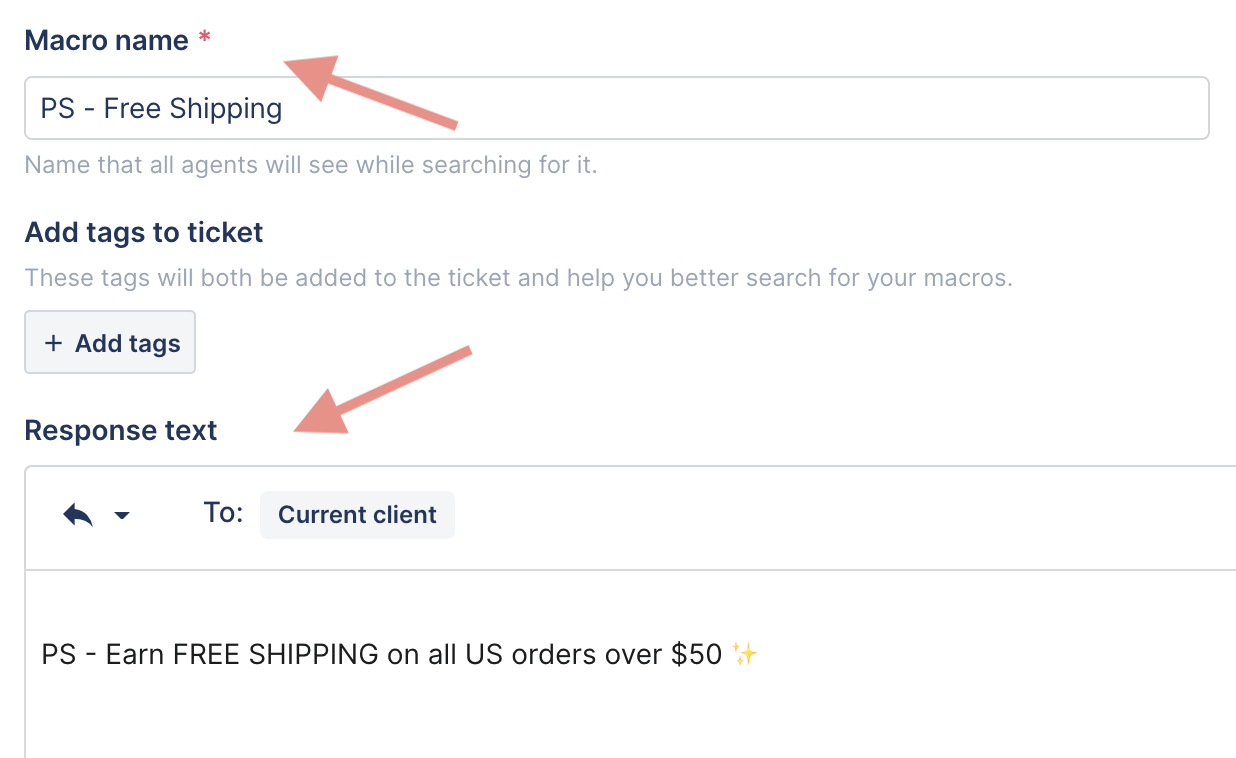
💡 Tip: If you’re creating a limited-time offer, such as a Black Friday promotion, you can mark it archived in your Macro library or remove the Macro altogether once the sale or coupon code has expired.
Step 3) Respond to customer tickets
You can use more than one Macro per ticket, so you can use other (non-PS) Macros as you normally would. For example, you may have a Macro for updating a shipping address. Your agents can add that Macro first, and then add the PS Macro at the end.
Your PS Macros are not the same as your email signature. Email signatures are permanent, and should include information like the agent’s name, company’s name, logo, and links to your website or social media. When the agent inserts a PS Macro, it should go below the email signature.
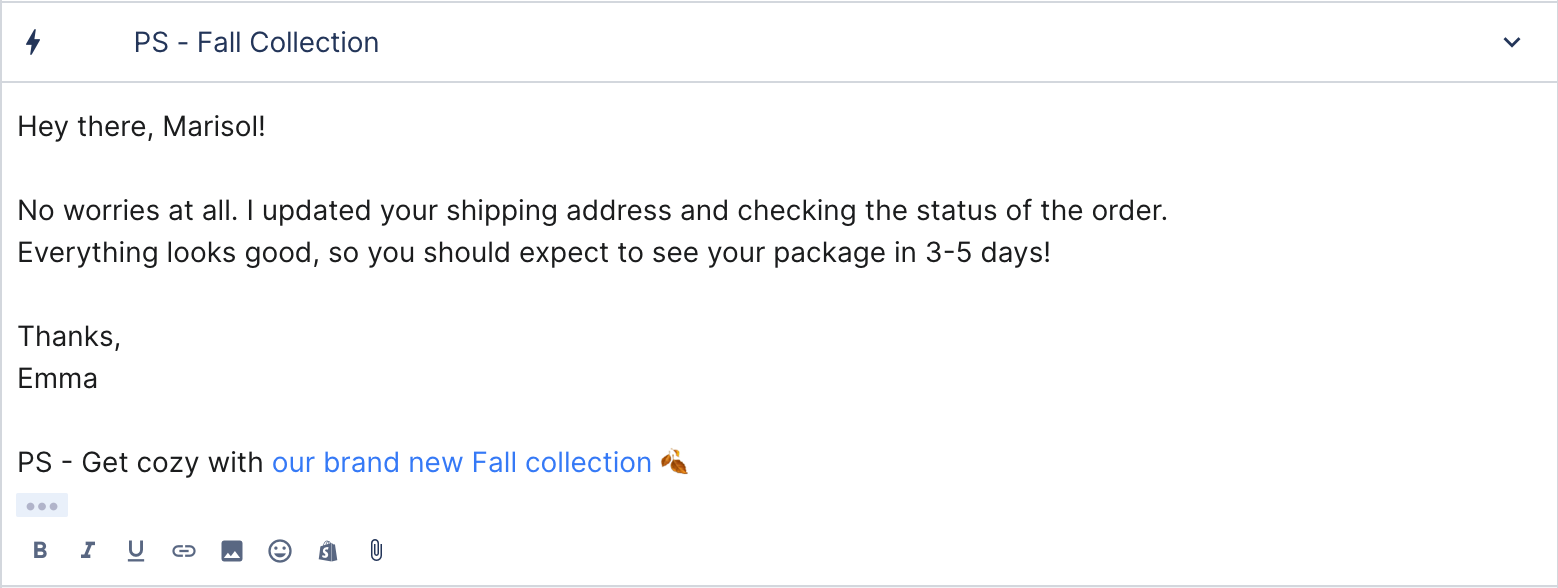
Remember, this is still a customer support ticket first. Using the tactic of PS Macros should never overshadow what your agents try to do to resolve the customer’s issue. Set up guidelines to help your agents know the right time to insert a PS Macro into the conversation. For example, you may not want to promote a product in highly sensitive or escalated conversations.
Step 4) Choose a Macro within a ticket
When it comes time to add the PS Macro, your agents can select the appropriate Macro from the list, searching by Name. If you label all of your PS Macros with PS, you can just search “PS” to pull up your full library of options.
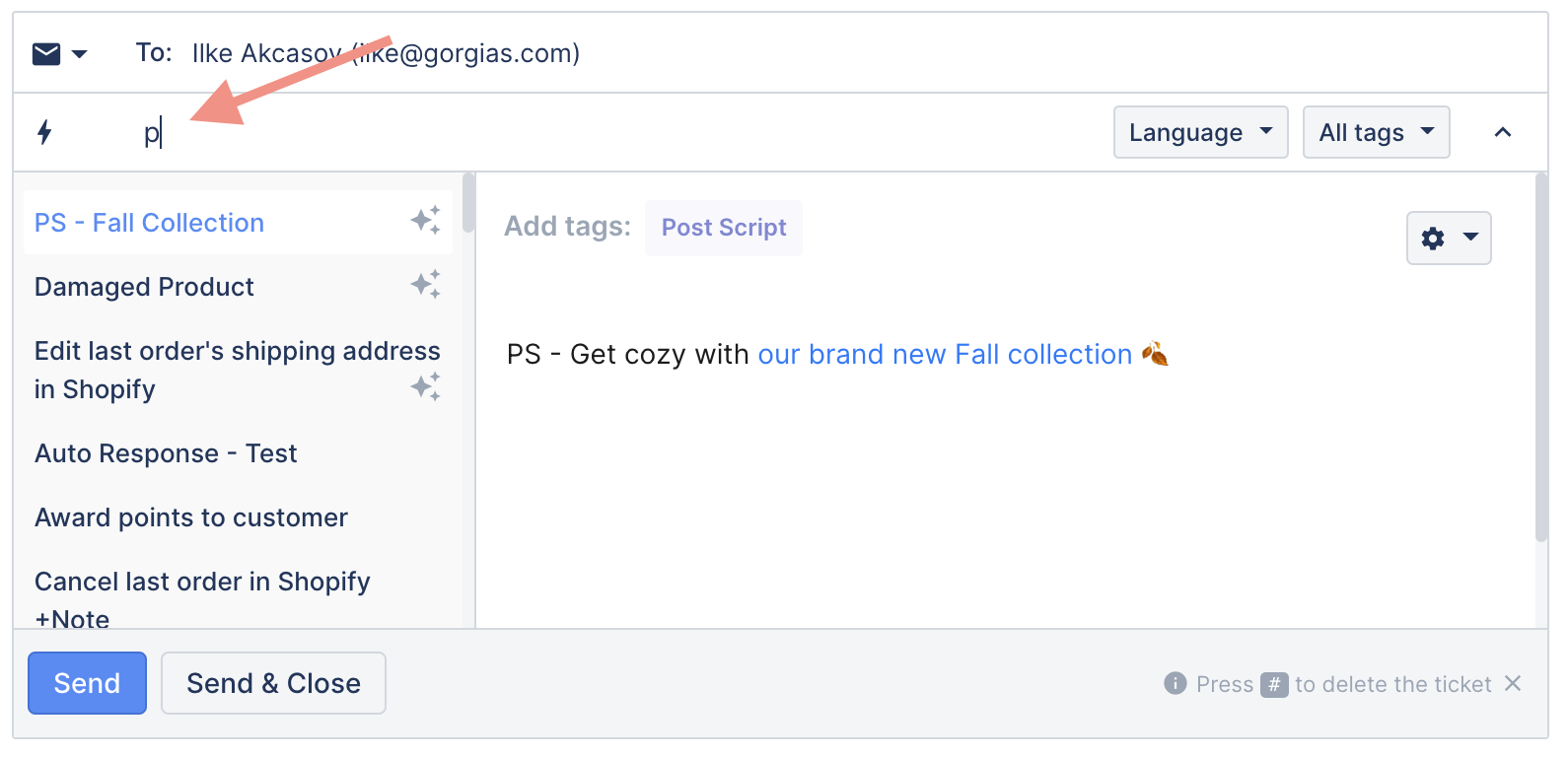
PS Macros can be inserted at any time, starting with the first reply in an email thread, or only when the agent is about to close the ticket.
If you think back to your PS Macro strategy, your agents should know when — and why — to choose from your library of PS Macros, depending on the situation. The overall customer experience can propel your growth and especially if the experience feels natural, helpful, and personalized.
PS Macros: An easy lift to drive additional sales
Friendly, helpful support is your best bet for long-term customer relationships and valuable retention. PS Macros strengthen the connection between support and sales with subtle-but-appealing avenues for customers to re-engage with your brand, whether by jumping at a sale or checking out your newest drop.
A library of PS Macros gives your support team an easy way to upsell and cross-sell without sacrificing quality, trust, or the flow of conversation.
If you’re a Gorgias customer, click here for more information on setting up Macros.
If you’re not a Gorgias customer, try the product for free.



.svg)













%20(1).avif)